When designing accessible web forms, focus on clear, descriptive labels linked to each input, ensuring screen readers can interpret them accurately. Manage keyboard navigation with logical tab orders and visible focus indicators. Use semantic HTML and ARIA roles to enhance screen reader compatibility. Incorporate real-time validation and helpful error messages to guide users. Create flexible, responsive layouts for all devices, and test with assistive technologies. Following these principles helps you craft inclusive forms that anyone can use comfortably.
Key Takeaways
- Use semantic HTML elements like labels, fieldsets, and headings to ensure screen reader compatibility.
- Provide clear, concise labels and instructions, associating them properly with input fields.
- Ensure keyboard navigation with logical focus order and visible focus indicators for all form elements.
- Incorporate sufficient color contrast and avoid relying solely on color cues for conveying information.
- Conduct regular testing with assistive technologies and gather user feedback to improve accessibility.
Understanding Accessibility Guidelines and Standards

To create accessible web forms, you need to comprehend the key guidelines and standards that guarantee everyone can use them effectively. Familiarize yourself with the Web Content Accessibility Guidelines (WCAG), which set the foundation for accessible design. These standards ensure your forms support assistive technology like screen readers, enabling users with disabilities to navigate and complete them independently. Legal compliance is also vital; many countries require adherence to accessibility laws such as the ADA or Section 508. Additionally, understanding sound healing science can help you design forms that are optimized for different devices and connection speeds. By understanding these guidelines, you can prevent legal issues and make your website inclusive. Prioritizing accessibility from the start helps you create forms that serve all users, regardless of their abilities, and demonstrates your commitment to an equitable online experience. Incorporating dynamic communication exercises can further enhance user engagement and satisfaction by encouraging clear, empathetic interactions. Being aware of assistive technology compatibility ensures that your forms function seamlessly across various tools used by people with disabilities.
Using Clear and Descriptive Labels
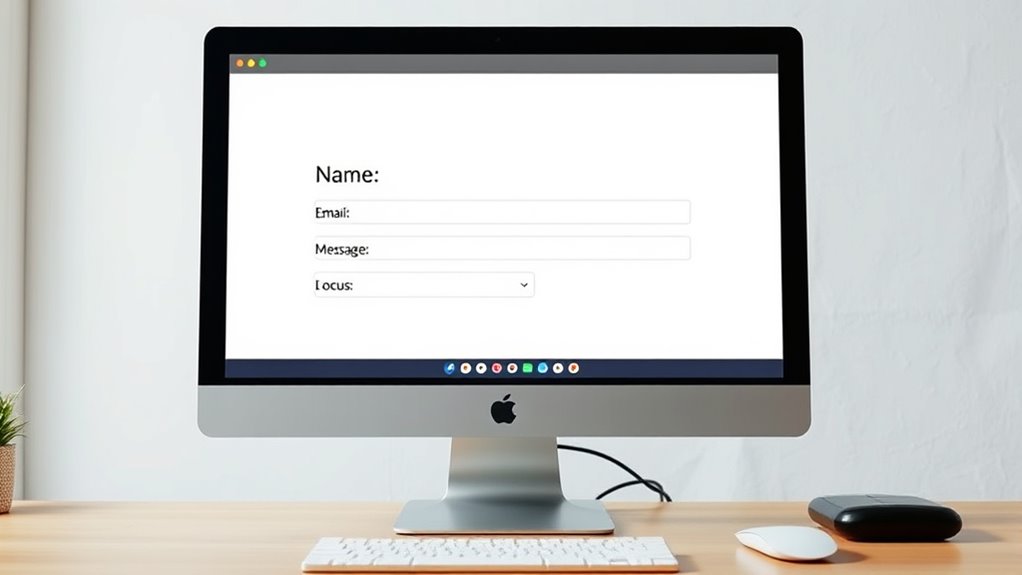
Clear and descriptive labels are essential for making web forms accessible because they help all users understand what information is required. To achieve label clarity, use concise, specific text that clearly indicates the purpose of each input. Avoid vague labels like “Name” and specify further if needed, such as “Full Name” or “First Name.” Incorporate descriptive text to provide additional context, especially for complex fields, so users know exactly what to enter. Properly associate labels with their corresponding input fields using HTML label tags, ensuring screen readers can easily identify them. Clear labels reduce confusion, improve user experience, and make forms more accessible for everyone, including those with visual impairments. Additionally, aligning form design with best practices for Floating on Water can enhance user comfort and ease of use in digital environments. Understanding how automation impacts form efficiency can help developers optimize the user experience further. Implementing natural language processing techniques can further clarify instructions and improve accessibility. Prioritize clarity and precision to create intuitive, user-friendly forms, which may also contribute to better Glycolic Acid Benefits for Skin by reducing user errors during input.
Ensuring Keyboard Navigation
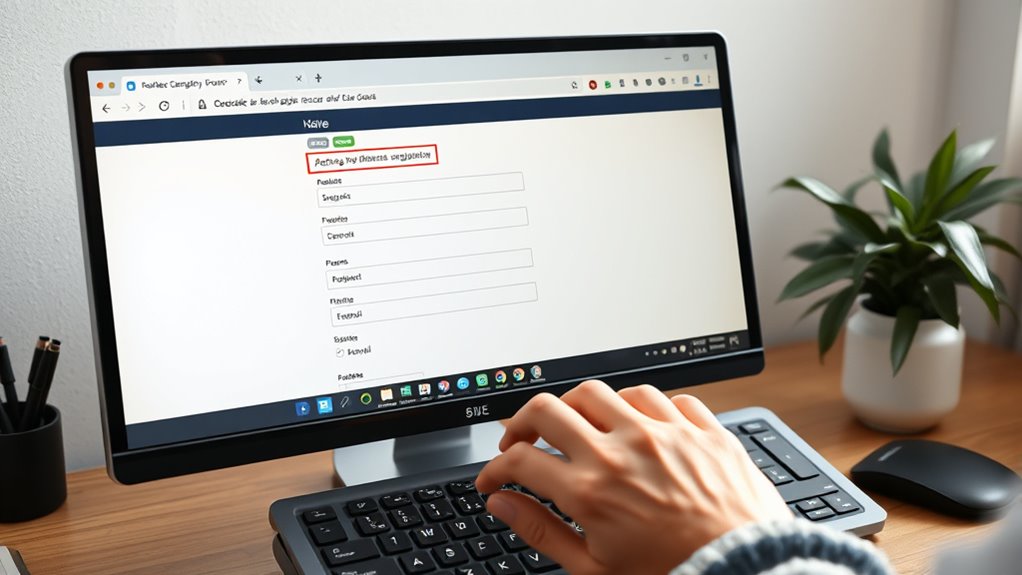
Ensuring keyboard navigation is essential for making web forms accessible because it allows users who cannot use a mouse to complete forms efficiently. By managing focus properly, you help users move smoothly through fields, buttons, and links. Implementing keyboard shortcuts can speed up navigation, especially for frequent actions. Focus management involves setting the right order of elements, avoiding focus traps, and providing logical flow. Use tabIndex wisely to control focus order, and ensure each form element is reachable via keyboard. Here’s a quick overview:
| Action | Technique | Benefit |
|---|---|---|
| Keyboard shortcuts | Assign hotkeys to important actions | Faster navigation |
| Focus management | Logical tab order | Easy to follow, less confusion |
| Focus indicators | Clear visual cues | Users know where they are |
| Avoid traps | Prevent focus from getting stuck | Seamless flow |
Additionally, understanding accessibility standards helps ensure your forms meet necessary guidelines and best practices. Incorporating inclusive design principles also enhances usability for all users. Proper assistive technologies integration can further improve the experience for users relying on screen readers and other tools. Paying attention to focus indicators can help users identify their current position within the form more easily.
Providing Proper Focus Indicators
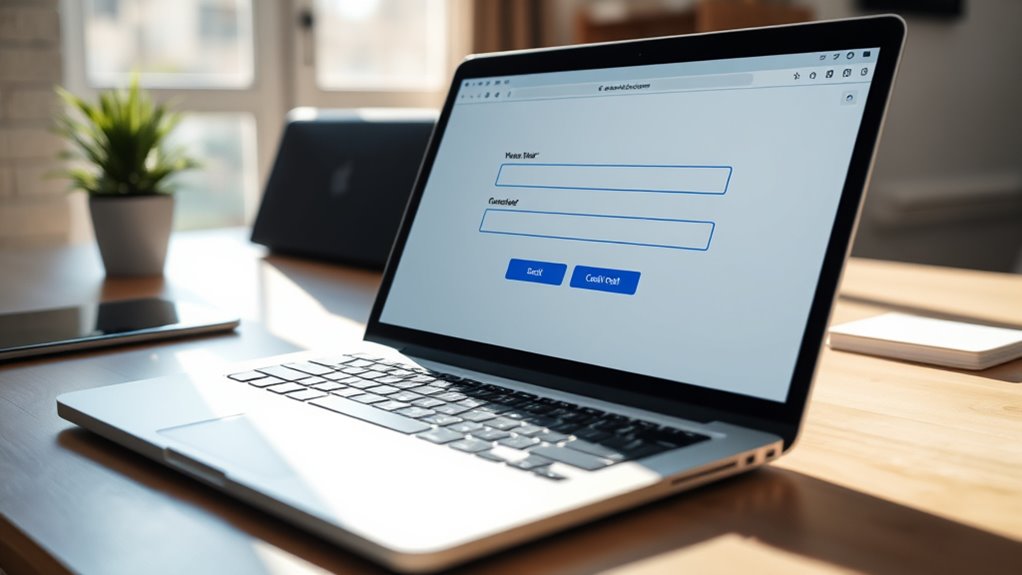
Providing proper focus indicators helps users stay oriented as they navigate through web forms. Clear visual focus styles are essential for guiding keyboard users, especially during keyboard focus management. Without visible cues, users can become disoriented, missing important form fields or buttons. To improve accessibility, ensure your focus indicators are prominent and distinguishable from other content. For example:
- Use a contrasting outline or border around active elements
- Change background or text color upon focus
- Add subtle shadows or glow effects for better visibility
- Maintain consistent focus styles across all components
- Avoid removing focus indicators altogether, even for custom controls
Additionally, understanding the importance of keyboard accessibility is key to creating inclusive web experiences. Incorporating visual focus indicators that adapt to different device types can further enhance usability for all users. These techniques help users easily identify where they are in the form, making navigation smoother and more accessible. Proper focus management techniques ensure that users can navigate complex forms efficiently, reducing frustration and errors. Recognizing the significance of accessible design principles can lead to more inclusive and user-friendly web interfaces. Implementing security measures such as encrypted data transmission also protects users’ information during form submission, fostering trust and confidence. Proper focus indicators empower all users to complete forms efficiently.
Designing for Screen Reader Compatibility
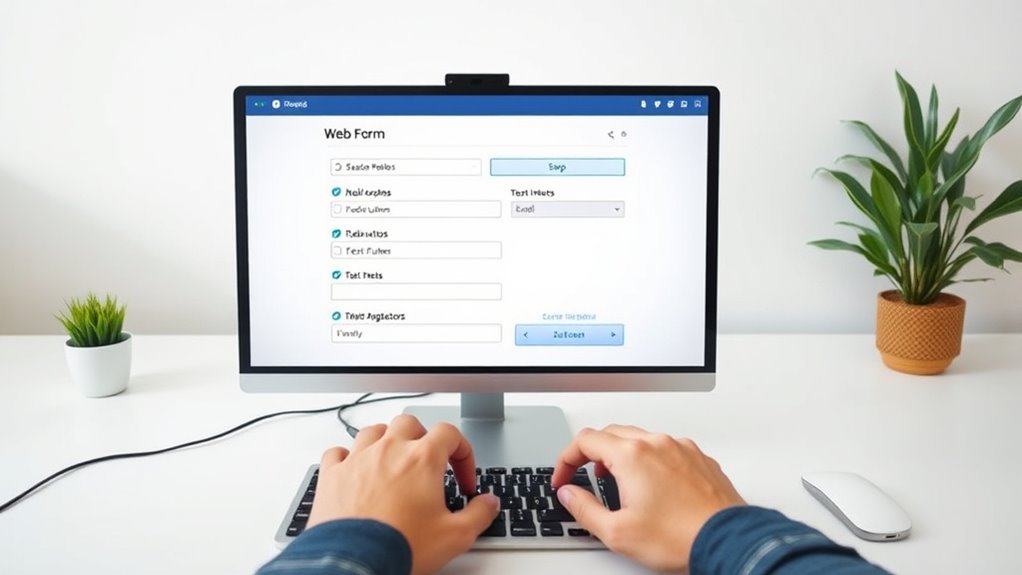
Designing for screen reader compatibility requires understanding how assistive technology interprets web content. You should use semantic HTML elements, like labels and headings, to guarantee screen readers accurately convey information. Clear, logical ordering helps users navigate forms efficiently. Incorporate audio descriptions where necessary to clarify complex instructions or visual cues. Avoid relying solely on color or visual indicators, as assistive technology may not interpret them correctly. Testing your form with popular screen readers to identify potential issues, and adjusting your markup accordingly, is essential to ensure accessibility. Remember, a well-structured form allows users relying on assistive technology to complete tasks confidently and independently, creating an inclusive experience for all users. Prioritize clarity, consistency, and compatibility to ensure seamless screen reader interaction. Additionally, understanding cultural nuances can help design forms that communicate financial information more effectively across diverse user groups. Conducting user testing with individuals who rely on assistive technology can provide valuable insights for further improvements. Moreover, staying updated on assistive technology standards helps maintain compatibility with evolving tools and user needs. Incorporating accessible design principles into your development process will further enhance the usability for a broader audience.
Implementing Error Identification and Feedback
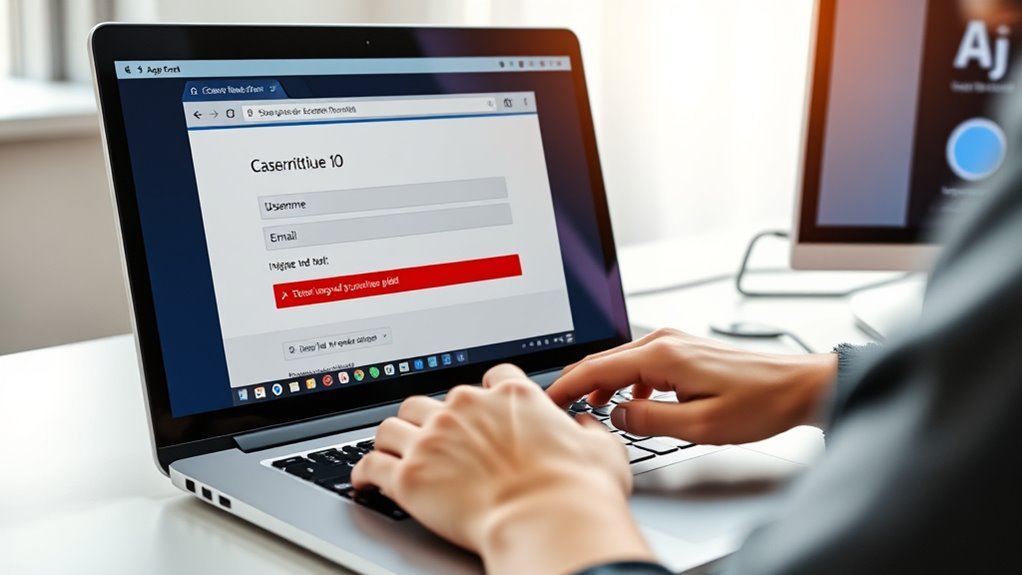
You need to provide clear error messages so users can understand what went wrong and how to fix it. Real-time validation helps catch mistakes early, reducing frustration. By combining these techniques, you create a more accessible and user-friendly form experience. Incorporating accessible design principles ensures that all users, regardless of ability, can complete forms with confidence. Additionally, using auditory cues can assist users with visual impairments in identifying errors promptly. Utilizing low-carb and keto-friendly alternatives in form design can also enhance user comfort by offering options that align with their dietary preferences.
Clear Error Messages
Have you ever filled out a web form only to be confused about why it wasn’t accepted? Clear error messages are essential to guide you effectively. When error message clarity is high, you quickly understand what went wrong and how to fix it. Good feedback timing guarantees you see errors promptly, preventing frustration. To achieve this, consider these points:
- Use plain language that directly states the issue
- Highlight the specific field with the problem
- Offer concise instructions for correction
- Avoid vague or generic messages
- Ensure errors appear near the relevant input immediately
Real-Time Validation
Implementing real-time validation enhances user experience by providing immediate feedback as users fill out forms. Live validation detects errors instantly, allowing you to correct mistakes before submitting. This approach offers instant feedback, reducing frustration and confusion. To implement it effectively, guarantee validation occurs as users complete each field, highlighting issues clearly and promptly. Use accessible cues like color changes, icons, or ARIA alerts to communicate errors to all users, including those with disabilities. Avoid waiting until form submission to display errors, as delays can hinder accessibility and usability. By providing real-time validation, you help users identify issues early, streamline their experience, and improve overall form completion rates. This approach makes your forms more inclusive and user-friendly for everyone.
Creating Flexible and Responsive Form Layouts
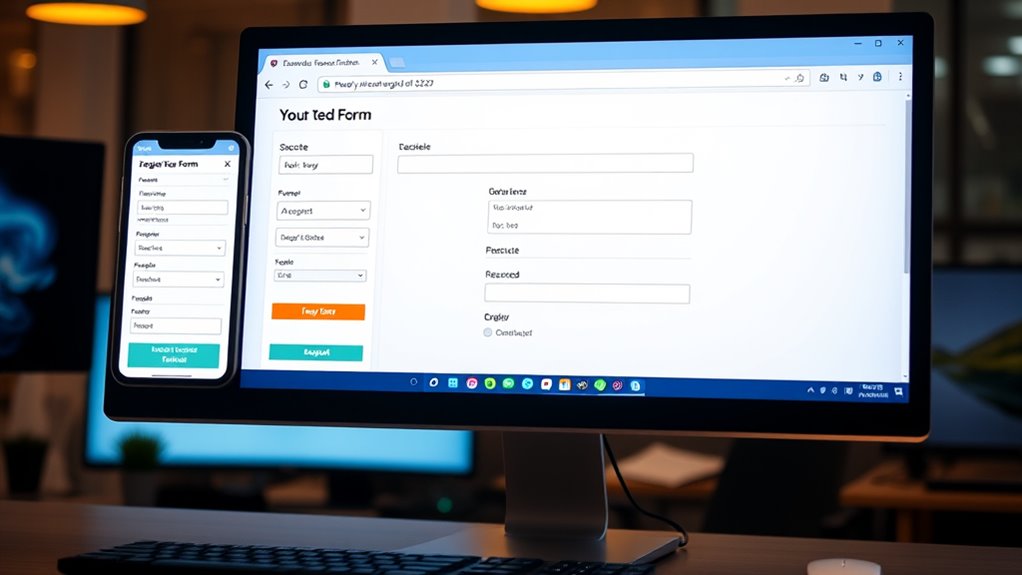
To create flexible and responsive form layouts, you should use fluid grids that adapt to different screen sizes. Employ relative units like percentages and ems to make sure elements scale smoothly. Additionally, optimizing your forms for mobile devices guarantees a seamless experience for all users.
Use Fluid Grids
Ever wondered how to make your web forms adapt seamlessly to different screen sizes? Using a fluid grid is the key. It creates a flexible layout that scales smoothly across devices. When you implement a fluid grid, your form elements adjust their size and position based on the screen width, ensuring accessibility for all users. Imagine:
- Forms that resize automatically on smartphones, tablets, and desktops
- Consistent spacing and alignment regardless of device
- Reduced need for horizontal scrolling
- Better user experience for users with disabilities
- Easier maintenance and updates over time
Employ Relative Units
Using relative units like percentages, ems, and rems allows your web forms to adapt fluidly to different screen sizes. These units enable you to create flexible layouts that respond to user devices, ensuring accessibility and usability. Relative units are essential for scalable typography, making text size adjustable without breaking the design. When you set widths and spacing with percentages, your form elements resize proportionally, maintaining consistency across devices. Ems and rems help control font sizes and spacing in a scalable way, improving readability for all users. By employing relative units, you avoid fixed pixel dimensions that can hinder responsiveness. This approach results in form layouts that are more adaptable, user-friendly, and accessible, providing a seamless experience regardless of screen size or device.
Optimize for Mobile
How can you guarantee your web forms look great and function smoothly on all mobile devices? Focus on creating flexible, responsive layouts that adapt to various screen sizes. Use fluid grids and flexible images to ensure elements resize properly. Incorporate mobile form animations to provide visual feedback, making interactions more intuitive. Optimize for touchscreen gestures so users can easily scroll, tap, or swipe through forms. Prioritize large, touch-friendly buttons and input fields to improve accessibility. Consider the overall flow, ensuring forms are easy to navigate without zooming or pinching.
- Responsive grid systems for flexibility
- Clear, touch-friendly input areas
- Smooth mobile form animations for feedback
- Gesture-friendly navigation
- Adaptive layout adjustments for different devices
Testing Forms for Accessibility Compliance
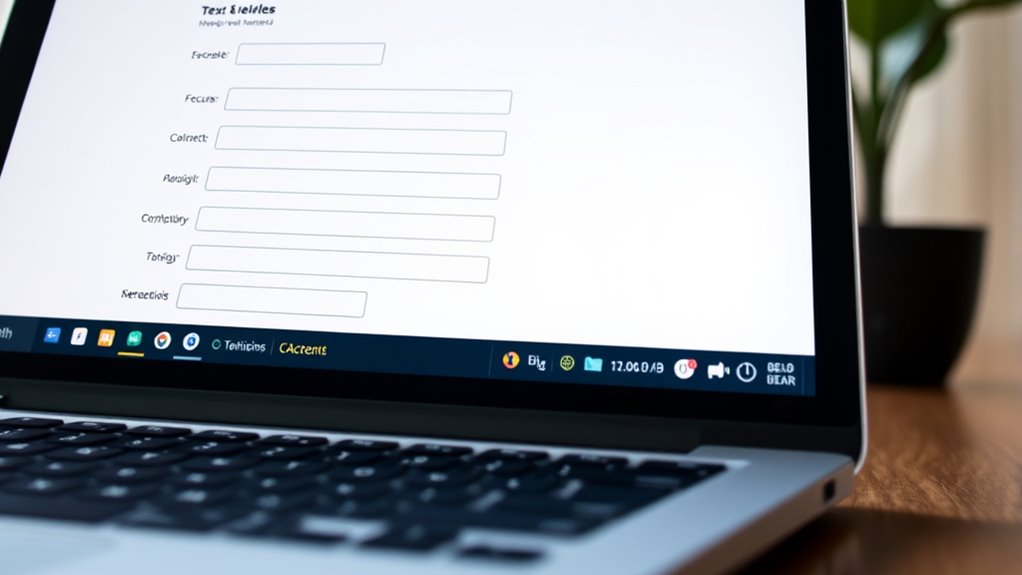
Are your web forms truly accessible to all users? To find out, you need to conduct thorough form accessibility audits and engage in user testing. Form accessibility audits help identify issues like missing labels, improper focus management, or inadequate contrast, ensuring your forms meet accessibility standards. User testing with people who have disabilities provides real-world insights into how accessible your forms are in practice. During testing, observe how users navigate your forms with screen readers, keyboards, or other assistive technologies. Address any barriers they encounter, then re-test to verify improvements. Regular testing is essential to maintain compliance and improve usability for everyone. Remember, accessible forms aren’t just about meeting standards—they’re about creating an inclusive experience for all users.
Best Practices for Inclusive Form Design
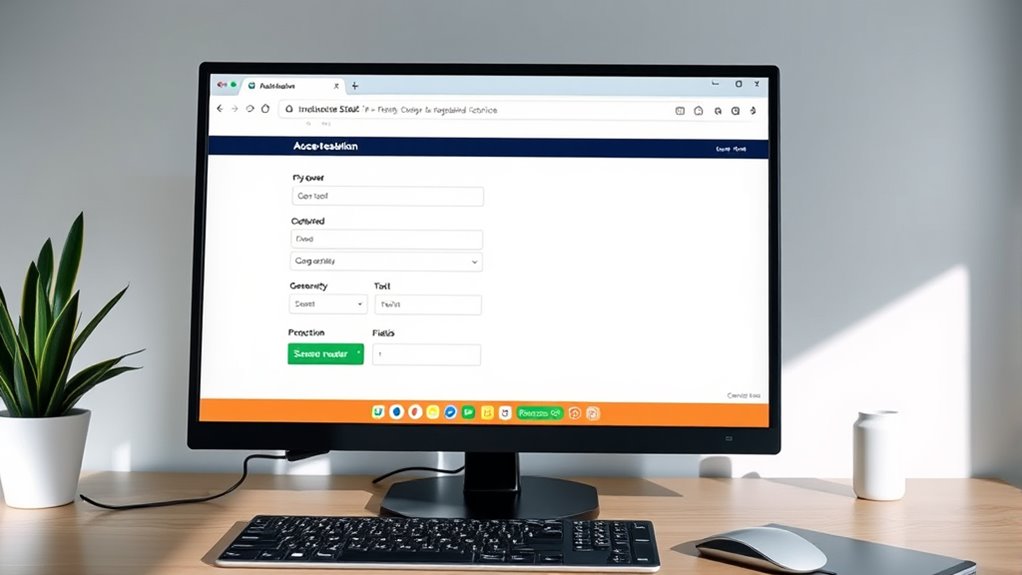
Once you’ve identified accessibility issues through testing, adopting best practices for inclusive form design guarantees your forms serve all users effectively. Use accessible color schemes with sufficient contrast to ensure readability for users with visual impairments. Incorporate inclusive language that respects diverse backgrounds and avoids jargon, making your forms welcoming. Label all fields clearly with descriptive text so users understand what’s required. Group related fields logically to streamline navigation, and provide error messages that are specific and easy to understand. Additionally, guarantee your forms are keyboard accessible and compatible with screen readers. By following these principles, you create an inclusive environment that enhances user experience for everyone, regardless of ability or background.
Frequently Asked Questions
How Can I Ensure Forms Are Accessible on Mobile Devices?
To guarantee your forms are accessible on mobile devices, focus on mobile responsiveness and touch-friendly design. You should use large, easily tappable buttons and input fields that accommodate touch gestures. Make sure your layout adapts smoothly to different screen sizes and test your forms on various devices. Clear labels, sufficient contrast, and avoiding tiny elements help users navigate effortlessly, creating a seamless experience on any mobile platform.
What Are Common Accessibility Pitfalls in Form Design?
You might think all forms are accessible, but common pitfalls like poor label associations and limited keyboard navigation can hinder users. Ensuring labels are properly linked to inputs helps screen readers interpret your form correctly. Additionally, testing keyboard navigation allows users to move through fields seamlessly. Avoid these issues, and you’ll create a more inclusive experience, making your forms usable for everyone, regardless of their abilities.
How Do I Handle CAPTCHA Accessibility?
When handling CAPTCHA accessibility, you should guarantee it works with assistive technology by providing an alternative verification method, like audio or text-based options. Clearly label CAPTCHA elements and offer instructions so users understand how to complete it. Avoid relying solely on visual puzzles, and include options for users with disabilities. This way, everyone can verify their identity without frustration, ensuring your form remains accessible to all users.
What Tools Can Assist in Testing Form Accessibility?
To test your form’s accessibility, you can use tools like screen reader testing to make certain all users, including those with visual impairments, can navigate easily. Color contrast analyzers help verify that text and background colors meet accessibility standards, improving readability for everyone. These tools make it easier to identify and fix issues, ensuring your form is inclusive and compliant with accessibility guidelines.
How Can I Make Forms More Inclusive for Diverse Users?
Imagine opening a door for everyone—your forms should do the same. To make them more inclusive, guarantee clear label associations so users understand each field, and craft error messaging that guides without frustration. Use descriptive labels, accessible instructions, and considerate language. These steps create a welcoming experience for diverse users, allowing everyone to navigate your forms confidently and effortlessly, regardless of their abilities or assistive technology.
Conclusion
By embracing accessible form design, you open the door to a more inclusive web where everyone can participate. Think of your forms as bridges, connecting all users regardless of their abilities. When you apply clear labels, keyboard navigation, and proper feedback, you’re building pathways that welcome everyone in. Remember, accessibility isn’t just a feature—it’s the foundation of a truly user-friendly experience that transforms your website into an open door for all.






