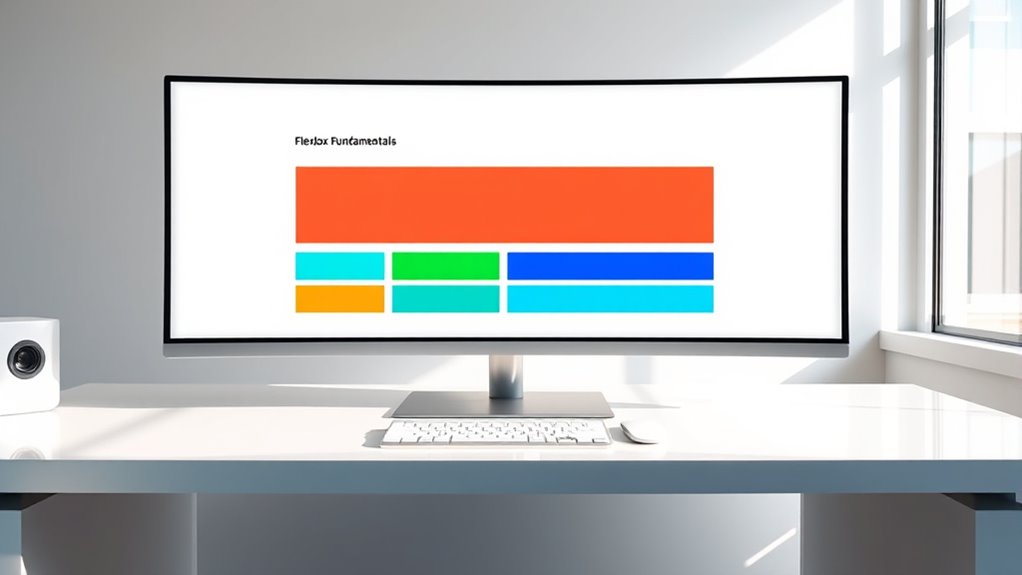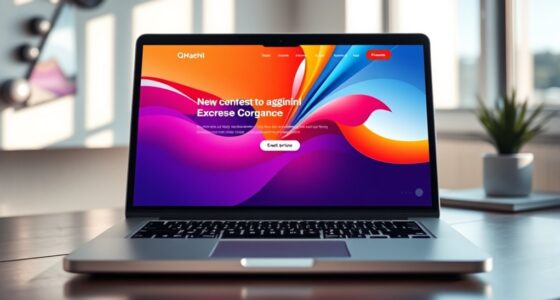CSS Flexbox layout fundamentals help you create flexible, responsive designs by understanding how to set a container with `display: flex` and arrange items using properties like `flex-direction`, `justify-content`, and `align-items`. You control how items grow, shrink, and wrap across main and cross axes. Mastering these basics lets you build layouts that adapt smoothly across devices. Keep exploring to uncover more techniques and advanced layout strategies.
Key Takeaways
- Flex container is established with `display: flex`, enabling flexible layout of child elements.
- `flex-direction` determines main axis orientation: row, column, or reverse.
- `justify-content` and `align-items` control spacing and alignment along main and cross axes.
- `flex-wrap` allows items to wrap onto multiple lines for responsiveness.
- Combining `flex-grow`, `flex-shrink`, and `flex-basis` manages item sizing and proportional space distribution.
Understanding the Flex Container and Flex Items
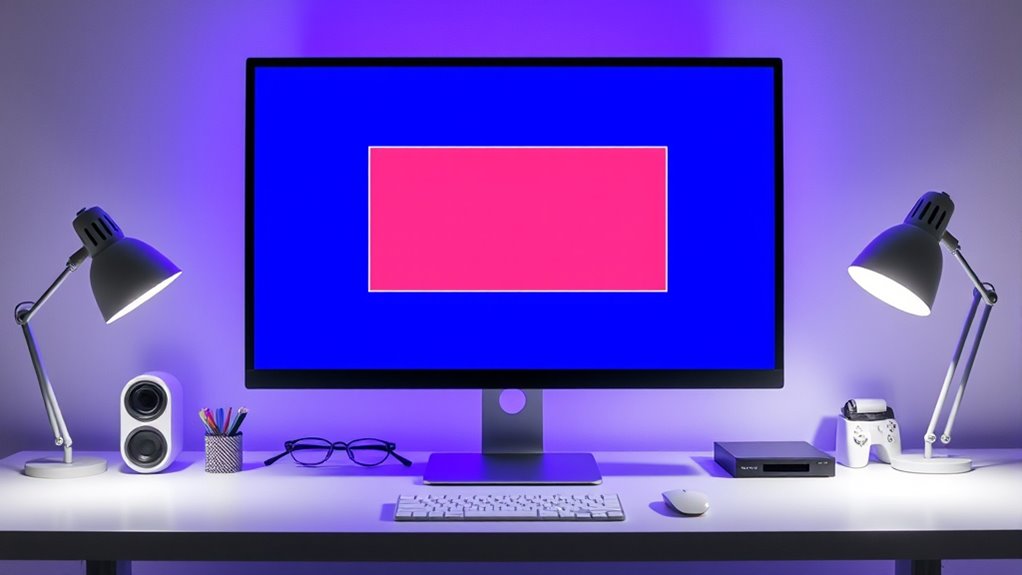
To understand how Flexbox works, you first need to grasp the roles of the flex container and flex items. The flex container is the element you designate as a flex context by setting its display property to `flex` or `inline-flex`. This container controls how its children are laid out. Flex items are the direct children of this container, and they automatically become flexible, adjusting their size and position based on the container’s properties. When you apply Flexbox, you influence how these items grow, shrink, and align within the container. Self Watering Plant Pots are an example of a system that uses a reservoir to manage water distribution effectively. Understanding this relationship is key to creating flexible, responsive layouts. Additionally, mastering essential concepts such as how the container’s properties affect flex item behavior can significantly improve your layout design skills. Recognizing how contrast ratio impacts image quality helps in designing visual elements with appropriate clarity and depth, which is especially important when considering visual accessibility in layout design. Furthermore, understanding auditory processing techniques can enhance accessibility for users with hearing impairments, emphasizing the importance of adaptable design principles.
The Main Axis and Cross Axis Explained
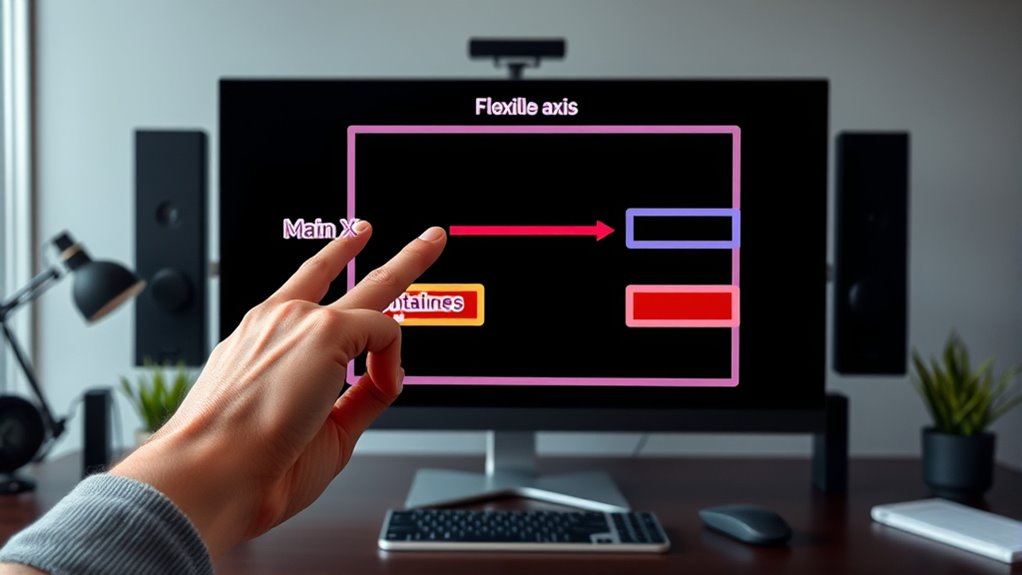
When working with a flex container, understanding the main axis and cross axis helps you control how flex items are positioned and sized. The main axis runs in the direction you set with the flex-direction property, either row or column. Items are laid out along this axis, affecting their order and alignment. The cross axis is perpendicular to the main axis; if the main axis is row, the cross axis runs vertically. Knowing this helps you visualize how items flow and align within the container. For example, if you set flex-direction to row, items will align horizontally along the main axis and vertically along the cross axis. Mastering these axes allows you to fine-tune layout behavior, ensuring your design responds as intended across different screen sizes. Understanding the main axis and cross axis is essential for creating flexible layouts and responsive designs. Additionally, using different alignment properties can help you achieve precise positioning along both axes, which is crucial for responsive design techniques. Recognizing how the flex container manages space along these axes further enhances your ability to craft adaptable and visually appealing interfaces.
Essential Flexbox Properties and Their Effects

Understanding the essential properties of Flexbox is key to creating flexible and responsive layouts. The main properties you’ll use are `flex-direction`, which determines if items stack horizontally or vertically; `justify-content`, controlling how items are spaced along the main axis; and `align-items`, which aligns items along the cross axis. Additionally, `flex-wrap` allows items to move onto multiple lines when space runs out, keeping your layout neat. The `flex` property is a shorthand for `flex-grow`, `flex-shrink`, and `flex-basis`, defining how items grow or shrink to fill space. Mastering these properties helps you control layout behavior precisely, enabling you to craft adaptable designs that respond well across devices. Incorporating responsive design principles ensures your layouts are functional on all screen sizes, and understanding regional legal resources can inspire innovative approaches to problem-solving in design. Recognizing local store hours can also influence how you plan layouts for retail websites or store displays. Furthermore, exploring browser compatibility is essential to ensure your Flexbox layouts work consistently across different browsers and platforms.
Aligning Items With Justify-Content and Align-Items

You can control how flex items are positioned along the main and cross axes using justify-content and align-items. These properties help you attain precise horizontal alignment, cross-axis positioning, and even distribute space evenly. Mastering these techniques ensures your layout looks clean and balanced. Additionally, understanding the influence of personality compatibility can assist in designing interfaces that feel more intuitive and harmonious to users. For optimal results, considering flexbox best practices can help streamline your layout development process.
Horizontal Alignment Techniques
Have you ever wondered how to neatly align items horizontally within a flex container? Flexbox provides powerful tools like justify-content and align-items to control horizontal alignment. Using justify-content, you can position items to the start, center, end, or distribute them evenly with space-between or space-around. For example, justify-content: center; centers all items horizontally. Align-items, on the other hand, aligns items along the cross axis, which is vertical in a row layout, but it also influences horizontal alignment when combined with certain properties. To align items horizontally and ensure they stay at the top or bottom, you can set align-items: flex-start; or align-items: flex-end;. Combining these properties gives you precise control over the horizontal positioning of flex items within their container.
Cross-Axis Positioning
Cross-axis positioning in Flexbox allows you to align items vertically within a flex container, even when the main axis is horizontal. You do this using the align-items property, which controls how items are positioned along the cross axis. For example, setting align-items to center centers all items vertically, while flex-start aligns them at the top, and flex-end pushes them to the bottom. You can also use align-self on individual items to override the container’s default. This control helps you create balanced, visually appealing layouts. Remember, align-items affects all items unless overridden, so choose your values carefully. By mastering cross-axis positioning, you ensure your layout looks consistent and professional across different screen sizes and content variations.
Space Distribution Strategies
How do you evenly distribute space among flex items? You use the justify-content property. It controls how space is allocated along the main axis. For example, setting justify-content to space-between pushes the first item to the start and the last to the end, with even gaps between. If you want equal space around all items, choose space-around. To center items with equal spacing, select space-evenly. Meanwhile, align-items handles cross-axis alignment, ensuring items are positioned vertically or along the cross axis as needed. Combining justify-content and align-items gives you full control over space distribution in your flex container. Adjust these properties based on your layout goals to create balanced, visually appealing designs effortlessly.
Creating Responsive Layouts With Flexbox
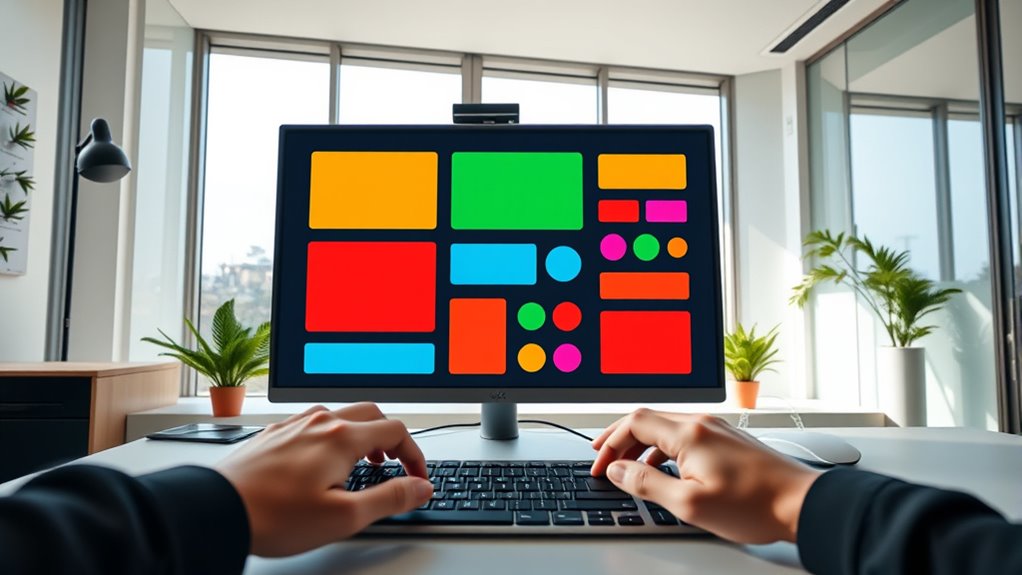
To create responsive layouts with Flexbox, you’ll focus on flexible container properties that adapt to different screen sizes. You can also arrange items dynamically, ensuring your design remains consistent across devices. Mastering these techniques helps you build flexible, user-friendly web pages effortlessly.
Flexible Container Properties
Flexible container properties are essential for creating responsive layouts with Flexbox, as they determine how child items behave within the container. The main property is `display: flex`, which activates Flexbox layout. You can control the direction of items using `flex-direction`, choosing between row, column, or their reverse versions. To manage wrapping, use `flex-wrap`; setting it to `wrap` allows items to move to the next line if necessary. Justify content along the main axis with `justify-content`, such as space-between or center. Align items along the cross axis with `align-items`, which helps in vertical alignment for rows. These properties give you control over layout responsiveness, ensuring container contents adapt smoothly to different screen sizes and orientations.
Adaptive Item Arrangement
Creating a responsive layout with Flexbox involves designing your items to adapt seamlessly to different screen sizes and orientations. To do this, you can use properties like flex-wrap, which allows items to wrap onto multiple lines when space runs out. This prevents overflow and maintains readability. You should also set flexible basis and grow/shrink values, so items resize proportionally as the viewport changes. Using media queries alongside Flexbox helps you adjust layout behavior for specific devices. For example, you can change the direction from row to column on smaller screens. By combining these techniques, you guarantee your layout remains fluid, organized, and user-friendly across all devices. Flexbox’s adaptability makes it a powerful tool for creating truly responsive designs.
Common Flexbox Use Cases and Best Practices
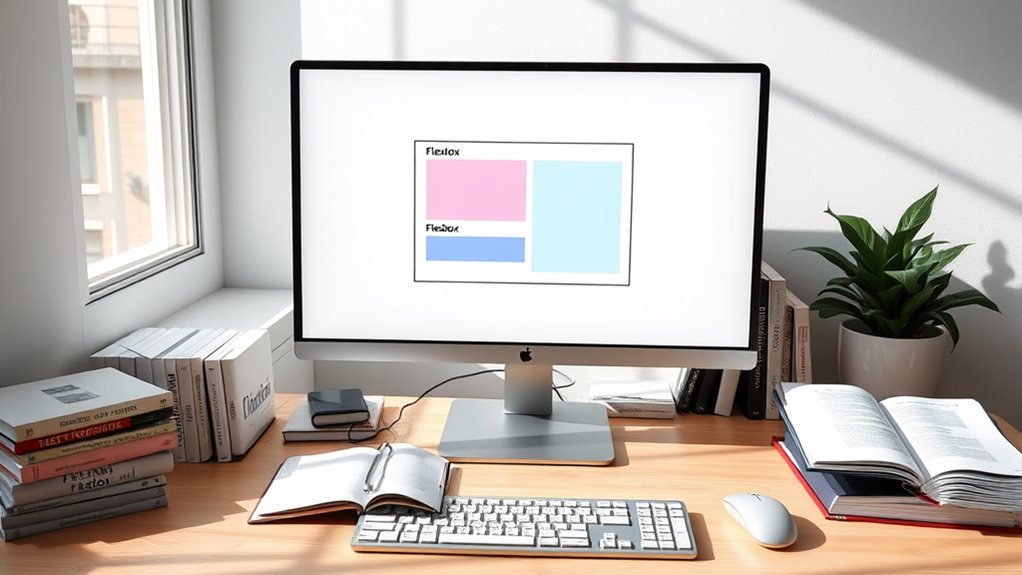
Flexbox is a powerful tool for building responsive and adaptable layouts that work across various screen sizes. To maximize its potential, use flex containers for navigation bars, sidebars, and card layouts, ensuring content aligns properly. Common best practices include setting `flex-wrap` to handle overflowing items, and using `justify-content` and `align-items` to control spacing and alignment. For consistent spacing, apply `gap` instead of margins. Avoid overusing fixed widths or heights, allowing Flexbox to adapt naturally. When stacking elements vertically or horizontally, set `flex-direction` accordingly. Keep accessibility in mind by ensuring sufficient contrast and logical ordering. These practices help create flexible, maintainable interfaces that look great on any device, making Flexbox an essential part of your responsive design toolkit.
Frequently Asked Questions
How Does Flexbox Handle Dynamic Content Size Changes?
Flexbox handles dynamic content size changes smoothly by automatically adjusting the layout without needing extra code. When content grows or shrinks, flex items resize accordingly, maintaining alignment and spacing. You don’t have to manually update dimensions, as Flexbox’s flexible nature guarantees layout adapts instantly. This makes your design responsive and resilient, seamlessly accommodating content variations and ensuring a consistent user experience across different screen sizes.
Can Flexbox Be Combined With CSS Grid Effectively?
You might think combining Flexbox and CSS Grid is chaos, but it’s actually a revolutionary way to create flexible, complex layouts. Flexbox excels at aligning items in one dimension, while Grid handles two-dimensional arrangements effortlessly. When you combine them, you reveal extraordinary design possibilities, making your layouts more adaptable and powerful. It’s like having a superpower for web design—an unstoppable duo that transforms your projects beyond imagination.
What Are Common Accessibility Concerns With Flexbox Layouts?
You should be aware that flexbox layouts can introduce accessibility issues if not handled carefully. For instance, improper use of order properties may confuse screen readers, and focus order might become unpredictable. Also, insufficient contrast or small touch targets in flex containers can hinder navigation for users with disabilities. To guarantee accessibility, test your layout with assistive technologies and keep semantic HTML structure intact.
How Does Flexbox Perform on Older Browsers?
You might find that flexbox doesn’t work as smoothly on older browsers like IE10 and IE11. These browsers lack full support for many flexbox properties, which can cause layout issues or inconsistent rendering. To guarantee your site looks good across all browsers, you should use fallback layouts or feature detection tools. Testing your flexbox designs on older browsers helps identify problems early, so you can fix them before users see the issues.
Are There Best Practices for Nesting Flex Containers?
Imagine you’re designing a complex webpage layout with multiple sections inside each other. When nesting flex containers, keep your code organized by clearly defining flex directions for each container. Use consistent properties like justify-content and align-items to maintain alignment. Avoid over-nesting, which can complicate responsiveness. For example, nesting a header flex inside a main flex works well if each container’s purpose is clearly defined, ensuring your layout remains flexible and manageable.
Conclusion
Now that you’ve grasped the fundamentals of Flexbox, you might think it’s too complex for real-world layouts. But with practice, you’ll see it’s straightforward and powerful. Flexbox helps you create responsive, flexible designs without breaking a sweat. Don’t let initial confusion hold you back—once you get the hang of it, you’ll wonder how you ever built layouts without it. Jump in, experiment, and watch your skills grow!