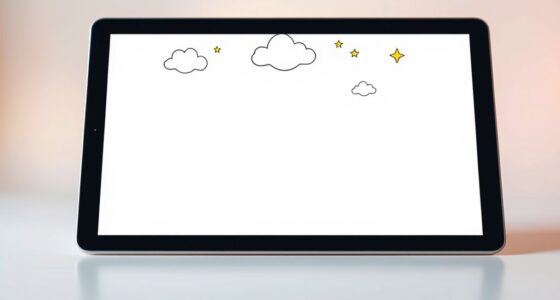To create consistent icons, focus on maintaining a unified visual style, using a limited, cohesive color palette, and prioritizing simple, recognizable shapes. Guarantee icons are clear at all sizes by testing across devices, and keep spacing and alignment uniform for a polished look. Incorporate reusable elements for efficiency and consistency. Applying these principles helps you build an intuitive, professional icon set—exploring further will help you master each step effectively.
Key Takeaways
- Maintain a consistent visual style, color palette, and shape clarity across all icons for cohesion.
- Design icons that are recognizable at various sizes by using distinct shapes and thorough device testing.
- Use uniform spacing, alignment, and grid systems to ensure a polished, organized appearance.
- Incorporate reusable elements and motifs to promote visual harmony and simplify updates.
- Follow systematic naming, categorization, and regular testing to uphold style consistency and professionalism.
Maintain Visual Consistency in Style and Line Work
Maintaining visual consistency in style and line work is essential for creating cohesive and recognizable icons. When your icons share a similar style—whether flat, line, or skeuomorphic—they instantly convey unity and professionalism. Consistent line weights, curves, and angles help your icons feel like part of a set rather than isolated images. You should use the same stroke thickness throughout or choose a style that complements your overall design. Pay attention to how lines connect and terminate to keep the icons tidy and easy to interpret. Uniformity in these details ensures your icons are visually harmonious, making them easier for users to recognize and understand quickly. This consistency builds a strong visual identity for your design system. Additionally, employing protective styling principles can help maintain the integrity of your icons over time. Incorporating style guidelines ensures ongoing consistency and clarity across your icon set. Consistent line work also contributes to a more professional appearance, reinforcing the overall quality of your design. Being aware of regional design preferences can further enhance how your icons resonate with diverse audiences. Incorporating visual hierarchy principles helps emphasize key elements and improve overall comprehension.
Use a Limited and Cohesive Color Palette
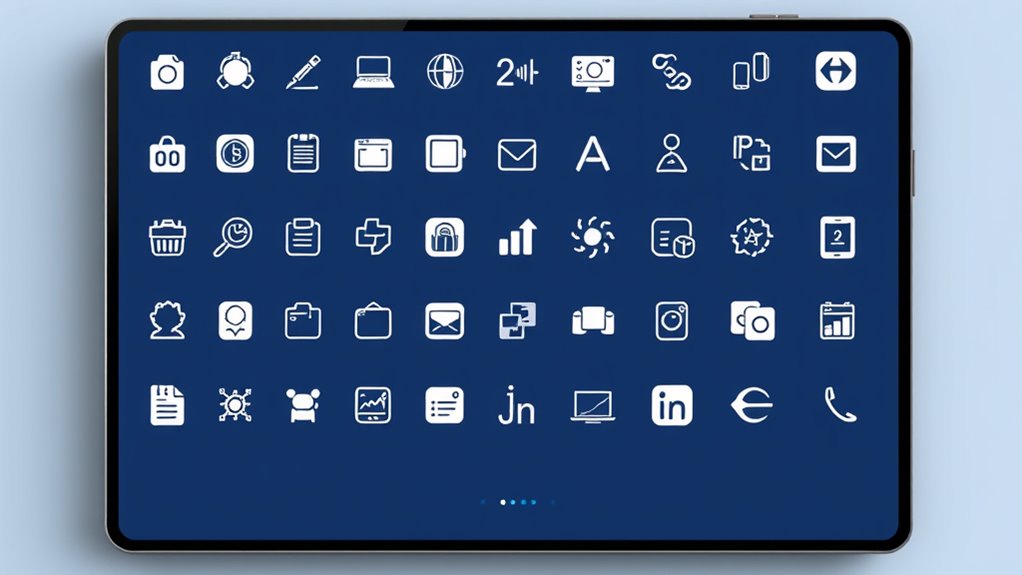
Using a limited and cohesive color palette guarantees your icons look unified and professional. Sticking to a few carefully chosen colors ensures consistency across your designs and helps users quickly recognize related icons. Select colors that complement each other and align with your overall branding. To make your palette effective, consider the following:
| Primary Color | Accent Color | Neutral Color |
|---|---|---|
| Main icon hue | Highlights or details | Backgrounds and shadows |
| Establishs focus | Adds visual interest | Maintains balance and simplicity |
| Reinforces branding | Guides attention | Ensures versatility |
Additionally, understanding how aura colors influence perception can help in choosing colors that evoke the desired emotional response in users. Incorporating color psychology principles can further enhance the emotional impact of your icon design. Being mindful of color harmony can also improve the overall aesthetic and coherence of your icons, creating a more engaging user experience. Considering visual hierarchy can help prioritize elements and guide user attention more effectively.
Prioritize Clarity and Simplicity in Icon Shapes
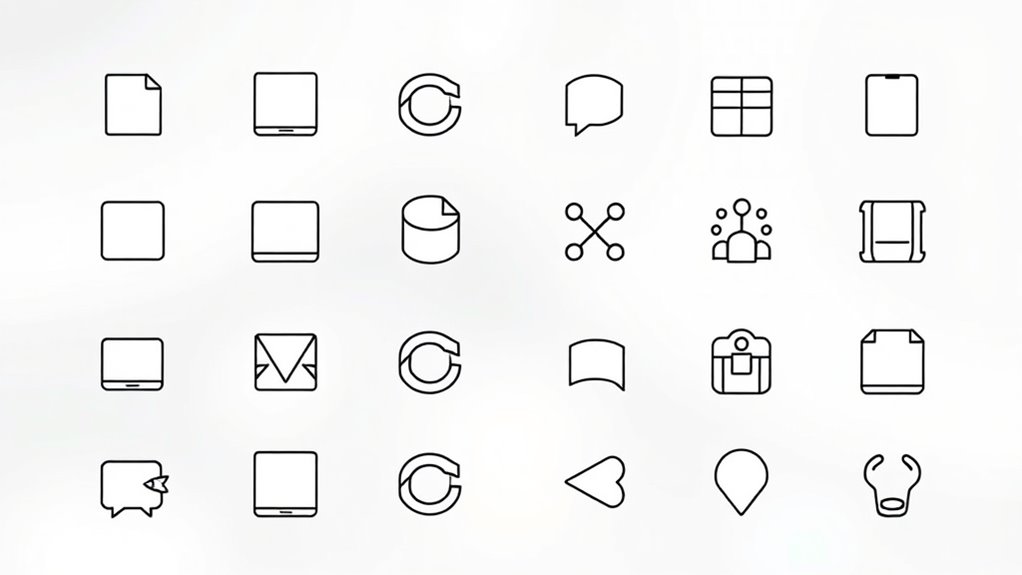
A cohesive color palette helps create visually unified icons, but clarity and simplicity in their shapes guarantee you can easily recognize and understand their meaning. Focus on using basic, well-defined forms that communicate the icon’s purpose at a glance. Avoid overly intricate details or complex designs that can confuse users. Aim for clean lines and minimal elements, ensuring each shape clearly conveys its message without unnecessary embellishments. Simplified shapes also improve scalability, making icons legible across various contexts. Remember, the goal is to make icons instantly understandable, so prioritize straightforward, recognizable forms over decorative complexity. By emphasizing clarity and simplicity, you enhance user experience and create a consistent, intuitive visual language throughout your interface. Design safety considerations are also essential to ensure icons are appropriate for all users and contexts. Additionally, considering visual hierarchy can help guide users’ attention effectively and reinforce the icon’s purpose. Incorporating educational toy principles such as distinct shapes and clear symbolism can further improve icon comprehension for diverse audiences. Recognizing the importance of automation in icon design helps streamline creation processes and maintain consistency across a digital platform. Furthermore, understanding how AI in Business enhances user interfaces can lead to smarter, more adaptive icon designs that respond to user needs dynamically.
Ensure Recognizability Across Different Sizes
You need to make certain your icons stay clear and recognizable when scaled down for smaller screens. Use distinct shape elements that stand out at any size, and test your icons on multiple devices to catch potential issues. This approach ensures your icons communicate effectively, no matter where they’re viewed. Incorporating icon design principles can further enhance consistency and recognizability across various display sizes. Paying attention to visual hierarchy helps emphasize key elements and improve overall clarity. Additionally, understanding how color accuracy affects visual perception can guide you in selecting color schemes that maintain clarity across different icon sizes.
Maintain Clarity at Small Sizes
Ensuring icon clarity at small sizes is essential because details can easily become indistinct or lost. When designing icons for various contexts, keep shapes simple and bold to maintain visibility. Avoid intricate details or thin lines that may disappear when scaled down. Focus on clear, recognizable silhouettes that convey the core idea instantly. Test your icons at the smallest size they’ll be used, and adjust elements that become unclear or cluttered. Use high contrast between the icon and background to enhance visibility. Simplification doesn’t mean sacrificing meaning; it means refining your design so it stays recognizable across all sizes. Remember, the goal is immediate recognition, so prioritize clarity over complexity, ensuring your icons are effective no matter where or how they’re viewed.
Use Distinct Shape Elements
Using distinct shape elements is essential for making icons easily recognizable at any size. Clear, unique shapes help users identify icons quickly, even when scaled down. To achieve this, simplify complex forms into bold, easily distinguishable silhouettes. Avoid overlapping or overly intricate details that can blur or become indistinguishable at smaller sizes. Focus on creating shapes that stand out and communicate their purpose with minimal ambiguity. Consistency in shape language across your icon set reinforces recognition. Remember, the goal is for users to understand the icon’s meaning instantly, regardless of screen size. By emphasizing distinct shapes, you ensure your icons remain effective, visually appealing, and functional across various platforms and devices.
Test Across Multiple Devices
Testing your icons across multiple devices is crucial because different screens, resolutions, and aspect ratios can markedly impact how they appear and are recognized. When you check icons on various devices, you ensure they remain clear, identifiable, and consistent. Small details that look good on a desktop might get lost on a mobile screen, so testing helps catch these issues early. Use devices with different sizes and resolutions to see how your icons scale and adapt. Here’s a quick guide:
| Device Type | Key Consideration |
|---|---|
| Smartphones | Clarity at small sizes |
| Tablets | Maintaining recognizability |
| Desktop Monitors | Visibility at larger sizes |
Regular testing guarantees your icons work seamlessly everywhere.
Apply Uniform Spacing and Alignment Techniques
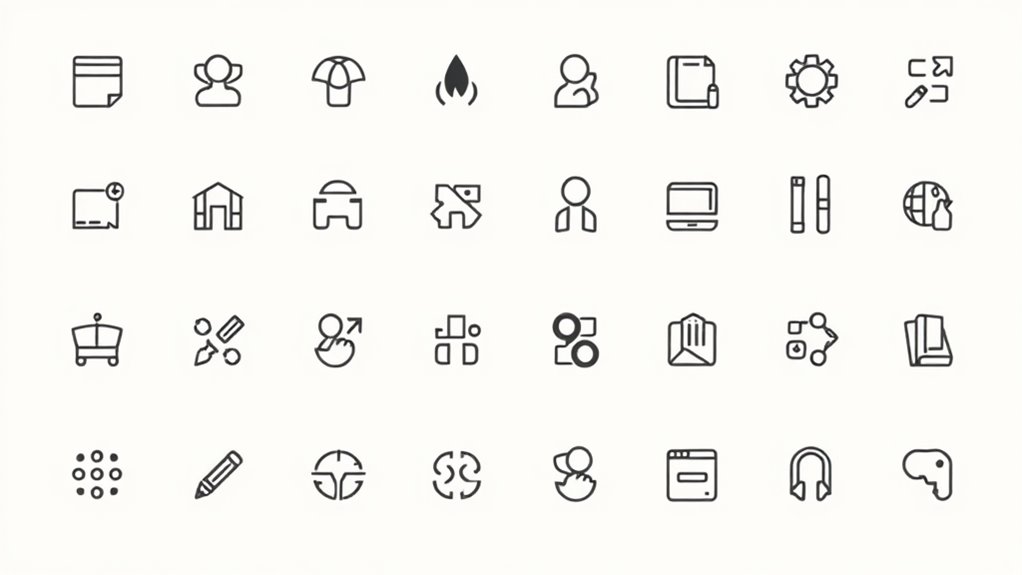
Applying uniform spacing and alignment techniques is essential for creating a clean, professional icon design. Consistent spacing guarantees that each element feels balanced and organized, making your icons easier to interpret. Use the same padding around icons and between different elements to maintain harmony. Proper alignment keeps icons visually cohesive, preventing clutter or visual chaos. Always check that elements line up along the same axes, whether vertically or horizontally. Avoid irregular gaps or misaligned parts, as they can distract users and diminish your design’s credibility. Use guides or alignment tools in your design software to achieve precision. When spacing and aligning consistently, your icons will look polished, unified, and easier for users to recognize and understand.
Follow a Consistent Grid and Layout System
You should align your icons precisely within a grid to create a clean, organized look. Maintaining uniform spacing between icons guarantees visual harmony and clarity. Consistent layout choices make your design easier to navigate and more professional.
Align Icons Precisely
To achieve a polished and cohesive icon set, aligning icons precisely within a consistent grid and layout system is essential. You should use grid lines and guides to position each icon accurately, ensuring consistent margins and spacing. Pay close attention to the icon’s internal elements, making sure they align symmetrically and follow the grid’s vertical and horizontal axes. This consistency enhances visual harmony and helps users recognize patterns quickly. When resizing icons, maintain alignment by snapping to grid points. Avoid arbitrary placement; instead, use precise measurements to keep icons uniform across your collection. Precise alignment not only improves aesthetics but also ensures your icons work well together, creating a unified, professional look that communicates clarity and attention to detail.
Maintain Uniform Spacing
Maintaining uniform spacing between icons is essential for creating a cohesive and professional appearance. When you follow a consistent grid and layout system, your icons look organized and balanced. Use the same spacing values throughout your design to avoid clutter or awkward gaps. This consistency helps users quickly understand your interface and navigate it effortlessly. To achieve this, set clear spacing guidelines based on your grid system, and stick to them for every icon placement. Regularly review your layout to ensure spacing remains even, especially after adding or resizing icons. Uniform spacing not only enhances visual harmony but also reinforces your brand’s attention to detail. Ultimately, disciplined spacing creates a polished, user-friendly design that communicates clarity and professionalism.
Incorporate Reusable Design Elements and Motifs
Incorporating reusable design elements and motifs guarantees consistency across your icon set, making your visuals more cohesive and recognizable. By establishing common shapes, lines, or patterns, you create a visual language that ties your icons together. Reusable elements like rounded corners, specific line weights, or geometric shapes help maintain harmony and reduce design time. Motifs, such as arrows, circles, or specific symbols, reinforce brand identity and improve user familiarity. When you reuse these components thoughtfully, your icons feel intentional and unified. It also simplifies updates—changing a motif or element updates multiple icons simultaneously. This approach ensures that your icon set looks intentional, professional, and easy to interpret, ultimately enhancing user experience through visual consistency.
Implement Standardized Icon Naming and Categorization
Using reusable design elements creates visual consistency, but organizing your icon set requires a clear system for naming and categorization. Start by establishing a consistent naming convention that reflects the icon’s function or category, such as “edit-pencil” or “delete-trash.” Use simple, descriptive terms and avoid abbreviations that could cause confusion. Group icons into logical categories like navigation, actions, or status, making it easier to locate and update them later. Implement a hierarchical structure if needed, with main categories and subcategories. Document your naming and categorization rules to guarantee everyone on your team follows the same system. This approach streamlines your workflow, maintains uniformity, and simplifies updates or expansions of your icon library over time.
Test Icons Across Multiple Devices and Contexts
Have you tested your icons across different devices and contexts? Doing so guarantees they remain clear, recognizable, and consistent. Variations in screen size, resolution, and lighting can profoundly impact icon visibility. To verify your icons’ effectiveness, consider the following:
- Check visibility on smartphones, tablets, and desktops
- Test in both light and dark modes
- View icons at different screen resolutions
- Use real-world environments with varying lighting
- Assess how icons appear when scaled or resized
Regularly Review and Refine for Uniformity
To maintain a cohesive and professional icon set, you need to regularly review and refine your designs for uniformity. Set aside time to evaluate your icons, checking for consistency in style, stroke weight, and color palette. Look for variations that may distract users or undermine brand identity. Gather feedback from colleagues or users to identify areas needing improvement. Use this input to make targeted adjustments, ensuring each icon aligns with your overall design principles. Keep your icons updated as your project evolves, maintaining clarity and visual harmony. Regular reviews prevent small inconsistencies from becoming distracting. By continuously refining your icons, you reinforce a unified visual language that enhances usability and strengthens your brand’s professional appearance.
Frequently Asked Questions
How Do I Choose the Best Color Palette for My Icons?
When choosing the best color palette for your icons, consider your brand’s identity and the emotions you want to evoke. Stick to a limited color scheme to maintain consistency and avoid clutter. Use contrasting colors for visibility and readability. Test your icons on different backgrounds to make certain they stand out. Ultimately, pick colors that align with your overall design and communicate your message clearly and effectively.
What Tools Are Recommended for Creating Consistent Icon Designs?
Ever wondered how to craft icons that feel unified and professional? To achieve this, you need the right tools that streamline your process. You might start with vector-based programs like Adobe Illustrator or Figma—they’re perfect for creating scalable, consistent icons. Sketch and Affinity Designer also offer powerful features. These tools help you maintain style, size, and detail, ensuring your icons work seamlessly together across your project, making consistency effortless.
How Can I Adapt Icons for Accessibility and Inclusivity?
You can adapt icons for accessibility and inclusivity by ensuring they’re clear and recognizable, using high contrast colors, and avoiding overly complex details. Incorporate universal symbols and consider different cultural interpretations to make icons understandable globally. Add descriptive labels or alt text for screen readers, and test icons with diverse users to identify potential barriers. These steps help create icons that everyone can access and interpret easily.
What Are Common Mistakes to Avoid in Icon Consistency?
Think of icon consistency as the glue that holds your design together. You want to avoid common pitfalls like using too many styles or inconsistent sizes, which can confuse users. Don’t forget to keep symbols simple and recognizable, and steer clear of overloading icons with details. If you stray from a cohesive look, it’s like trying to fit a square peg in a round hole—things just won’t click.
How Often Should I Update or Revise Icon Sets for Consistency?
You should update or revise your icon sets whenever you notice inconsistencies, design trends change, or user feedback highlights confusion. Regular reviews, maybe every 6 to 12 months, help maintain visual harmony and usability. Don’t wait too long, as outdated icons can hinder user experience. Keep an eye on your interface and be proactive in making adjustments to guarantee your icon set stays fresh, cohesive, and effective.
Conclusion
By following these icon design principles, you set the foundation for a cohesive and intuitive user experience. But remember, consistency isn’t a one-time achievement—it’s an ongoing journey. As you refine your icons, new challenges will emerge, pushing you to adapt and improve. Stay vigilant, keep testing, and never settle. Because in the world of design, the true mastery lies in the details—and the next breakthrough could be just around the corner.