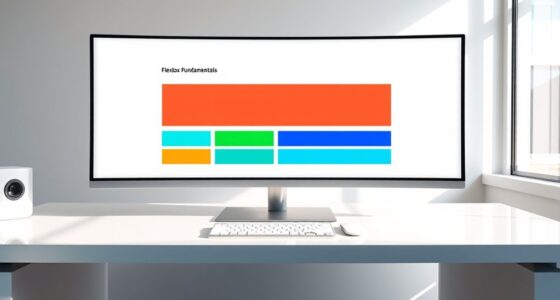To optimize animated GIFs for the web, start by reducing dimensions, frame rate, and limiting the color palette to 256 or fewer colors, which helps lower file size without sacrificing too much quality. Trim unnecessary frames and crop out backgrounds or borders to focus on essential content. Consider using alternative formats like WebP or MP4 for better compression and quality. For more tips, discover how tools and techniques can make your GIFs faster and more efficient.
Key Takeaways
- Limit the color palette to 256 or fewer colors to reduce file size and improve load times.
- Adjust frame rate to balance smooth animation with smaller file sizes, typically around 15-20 fps.
- Crop and resize GIFs to focus on essential content, eliminating unnecessary borders and backgrounds.
- Use tools to optimize compression, reduce dithering, and remove redundant frames for better performance.
- Consider alternative formats like WebP or APNG for higher quality and smaller sizes, or replace GIFs with videos when appropriate.
Understanding GIF File Structure and Compression

To optimize animated GIFs effectively, you first need to understand their file structure and how compression works. GIFs store image data in a series of frames, with each frame containing pixel information and control data. Compression relies on reducing redundant data by identifying similarities between frames and encoding these differences efficiently. Lossless compression ensures image quality stays intact, but it may result in larger files, while applying techniques like color reduction and palette optimization can markedly decrease size without sacrificing too much quality. Understanding how color palettes and interlacing affect file size helps you make informed decisions when editing. Recognizing how GIF file structure impacts compression enables you to identify areas where optimization can be most effective for reducing file size and improving load times. Familiarity with frame disposal methods can further improve animation quality and compression efficiency, and understanding color depth can assist in selecting the appropriate settings for balancing quality and file size. Moreover, being aware of metadata and application-specific data allows for further optimization by removing unnecessary information that increases file size. Additionally, considering the number of frames in your animation helps you balance motion smoothness with file size constraints.
Choosing the Right Dimensions and Frame Rate

Choosing the right dimensions and frame rate is vital for creating efficient GIFs. You want to select a size that looks good without unnecessary bulk, and a frame rate that keeps the motion smooth without inflating file size. Balancing these factors ensures your GIFs are both visually appealing and optimized for quick loading. Incorporating protective styling benefits can also help maintain the quality of the visuals over time. Additionally, considering glycolic acid’s exfoliation properties can inspire innovative ways to enhance visual clarity and skin radiance in your graphics. Regularly cleaning and updating your GIF content can further improve their performance and relevance, much like sound vibrations are believed to enhance cellular regeneration and overall health. Paying attention to skin exfoliation techniques can also contribute to sharper, more vibrant visuals.
Optimal Size Selection
Selecting the right dimensions and frame rate is essential for creating optimized animated GIFs that balance visual quality and file size. Start by choosing dimensions that suit your target platform and content. Smaller sizes reduce load times but may sacrifice detail, so find a balance that maintains clarity without unnecessary pixels. For frame rate, aim for 15 to 24 frames per second; higher rates improve smoothness but increase file size. Consider the complexity of your animation—simple motions can often use lower frame rates without noticeable quality loss. Keep the dimensions consistent with your design requirements, and avoid scaling GIFs after creation, as this can degrade quality. Additionally, understanding the value of home security systems helps in designing content that resonates with safety-conscious audiences. Properly optimizing these settings can also aid in complying with regional legal standards for digital content. Being aware of file size optimization techniques ensures your GIFs load quickly and look good across devices. Furthermore, paying attention to narcissistic behaviors in visual storytelling can help prevent unintended misinterpretations that could affect viewer engagement. To further improve efficiency, consider environmental impacts related to digital content, ensuring your animations are eco-friendly by reducing unnecessary data usage. By carefully selecting size and frame rate, you ensure your GIFs load quickly and look good across devices.
Balancing Frame Rate
Balancing frame rate is essential for creating animated GIFs that are both smooth and efficient. A higher frame rate makes animations look fluid but increases file size and loading times. Conversely, a lower frame rate reduces size but can make motion appear choppy. To find the right balance, consider the content’s complexity and your audience’s expectations. Use this table to guide your choices:
| Frame Rate (fps) | Best For |
|---|---|
| 10-15 | Simple animations, icons |
| 15-20 | Moderate detail, text overlays |
| 20-30 | Smooth motion, detailed scenes |
Adjust frame rate based on your goals. Remember, optimizing the balance enhances user experience *guarantees* your GIF looks good without sacrificing performance or user experience. Additionally, evaluating the visual complexity of your animation can help determine the most suitable frame rate for optimal performance.
Reducing the Number of Colors and Palette Optimization

Reducing the number of colors in your GIF can substantially decrease its file size and improve loading times. When you optimize your palette, you make the GIF easier for browsers to process and faster to display. To do this effectively:
- Limit the color count to 256 or fewer, which is the maximum for GIFs.
- Use palette generation tools to select the most representative colors from your frames.
- Apply dithering thoughtfully — it smooths gradients but can increase file size if overused.
Trimming Unnecessary Frames and Content

You can improve your GIFs by removing frames that don’t add value or are simply repeated. Cropping out unnecessary areas helps reduce file size and keeps the focus on the main content. These simple edits make your GIFs more efficient and visually appealing.
Remove Excess Frames
Removing excess frames is a crucial step in optimizing animated GIFs, as it helps eliminate unnecessary content that can bloat the file size and slow down playback. To do this effectively, you should:
- Identify redundant or duplicate frames that don’t add value to the animation, and delete them.
- Remove frames with minimal movement or unnecessary pauses that extend the animation without purpose.
- Streamline transitions by cutting frames that don’t contribute to smoothness or clarity.
Focusing on these areas reduces the total frame count, making your GIF leaner and faster-loading. This process not only improves user experience but also guarantees your animation remains crisp and engaging without unnecessary bloat. Always review your GIF after trimming to maintain fluidity and visual consistency.
Crop Unnecessary Areas
Cropping unnecessary areas is essential for optimizing animated GIFs, as it eliminates extraneous content that can increase file size and distract from the main focus. By trimming borders or background areas, you reduce the overall pixel count, making your GIF lighter and faster to load. Use editing tools to select only the essential parts of your animation, removing blank spaces or irrelevant details. Here’s a quick comparison:
| Before Cropping | After Cropping |
|---|---|
| Larger file size | Smaller, more efficient file |
| Distracting borders | Focused content |
| Longer load times | Faster loading |
Focusing on the critical content makes your GIF cleaner and more appealing, ensuring viewers stay engaged without unnecessary delays.
Using Alternative Formats for Better Optimization
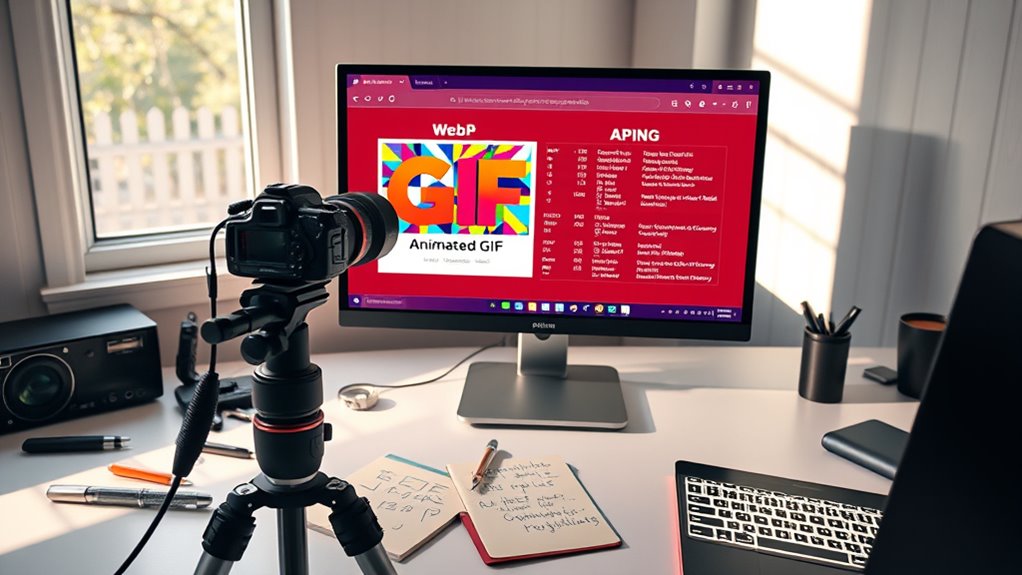
While GIFs are widely used for animations, exploring alternative formats can substantially improve optimization. These formats often reduce file sizes and enhance quality. First, consider APNG (Animated PNG), which supports transparency and better color depth, making it ideal for detailed animations. Second, WebP offers considerably smaller files with high-quality compression, compatible with most browsers. Third, MP4 videos can replace GIFs for longer animations, providing better compression and supporting audio if needed. By choosing these alternatives, you enhance load times and reduce bandwidth usage. Keep in mind, compatibility varies across browsers, so testing is essential. Switching to these formats helps deliver smoother, faster animations without sacrificing visual appeal, ensuring a better experience for your website visitors.
Leveraging Online Tools and Software for Compression

Optimizing animated GIFs often involves selecting the right tools to streamline the compression process. Online tools like EZGIF, Compress-or-Die, and GIFOptimizers let you quickly reduce file sizes without extensive technical knowledge. These platforms typically allow you to upload your GIF, tweak compression settings, and preview results instantly. Software options such as Adobe Photoshop, GIMP, or GIF-specific apps provide more control, letting you adjust frame rate, colors, and dithering for ideal balance between quality and size. Using these tools, you can experiment with different settings to find the sweet spot for your needs. Many online tools also offer batch processing, saving you time when working with multiple GIFs. Leveraging these resources helps you efficiently compress GIFs while maintaining acceptable quality for web use.
Best Practices for Maintaining Quality While Minimizing Size

To maintain high quality while minimizing GIF size, you should focus on balancing several key factors. First, choose the ideal frame rate—lower it slightly to reduce file size without sacrificing too much smoothness. Second, limit the color palette by reducing colors to 256 or fewer, which decreases data while preserving visual clarity. Third, crop or resize your GIF to only include essential content, removing unnecessary space or details. Additionally, consider simplifying complex scenes and avoiding excessive dithering that can increase size. Using these strategies together ensures your GIF remains visually appealing without becoming bloated. Remember, small adjustments can greatly impact quality and size, so test different settings to find the best balance for your specific needs.
Frequently Asked Questions
How Do I Choose the Best Hosting Platform for Optimized GIFS?
When selecting a hosting platform, you want one that delivers fast load times and reliable uptime. Look for options with CDN support to reduce latency and guarantee your GIFs load quickly worldwide. Consider platforms that offer easy integration and good bandwidth plans to handle traffic spikes. Check reviews and compare features to find a provider that balances cost and performance, so your optimized GIFs always look sharp and load seamlessly.
What Are Common Mistakes That Increase GIF File Size Unnecessarily?
They say, “A stitch in time saves nine,” and the same applies to GIFs. Common mistakes include using unnecessary colors or excessive frames, which bloat file size. You might forget to optimize transparency or ignore proper compression settings. Always reduce color depth and limit frame count to keep GIFs lean. Avoid unoptimized images and unnecessary effects, as these add weight and slow down your website.
Can Animated GIFS Be Optimized for Mobile Devices Effectively?
You can definitely optimize animated GIFs for mobile devices effectively. To do this, reduce the number of colors, lower the frame rate, and resize the GIF to fit smaller screens. Using tools like GIF compressors or converting GIFs to videos can also help. Keep your animations simple and lightweight, ensuring they load quickly without draining mobile data or battery life, providing a smoother experience for users on any device.
How Does Looping Affect GIF File Optimization and Performance?
Think of looping as the heartbeat of your GIF—constant and relentless. It can impact file size because repeated frames mean more data, which slows down load times and drains bandwidth. To keep your GIF sleek and snappy, limit loops to essential moments or set it to loop just once. That way, you guarantee smooth performance without sacrificing visual appeal, making your GIF more web-friendly and user-ready.
Are There Accessibility Considerations When Using Optimized GIFS Online?
When using optimized GIFs online, you should consider accessibility to guarantee everyone can access your content. Use descriptive alt text for screen readers, avoid flashing or rapidly changing images that could trigger seizures, and keep file sizes manageable for faster loading. Also, provide captions or text descriptions if the GIF conveys important information. These steps help make your GIFs more inclusive and enhance user experience for all visitors.
Conclusion
By understanding GIF structure, choosing the right dimensions, reducing colors, trimming frames, exploring alternative formats, leveraging tools, and applying best practices, you craft GIFs that breathe with clarity, move with purpose, and shine with efficiency. You sharpen your skills, streamline your files, and elevate your web experience. With every optimization, you paint a picture of speed, quality, and creativity—turning simple animations into captivating, lightweight visuals that seamlessly enhance your website’s story.